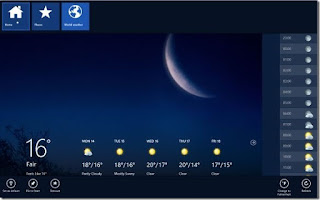Posted January 14, 2013-8: 11 pm in: Windows 8 guides computer users who have
ever used a notebook or netbook know the basics of using a trackpad or touchpad
as a pointing device, but not everyone knows that Microsoft's latest Windows 8
operating system includes a couple of new touchpad gestures as well.
Users who have used a laptop powered by Windows 7 or earlier versions of Windows know that one can use the touchpad to a left click, right click, double click, move the mouse cursor, and so scroll a page. Some touchpads let you zoom - in or zoom-out as well.
With Windows 8, Microsoft has introduced hundreds of new features. Charms bar and app-switch, and app bar are the three of the hundreds of new features in Windows 8 and can be revealed with the help of touchpad or tracked gestures.
In Windows 8, moving the mouse cursor to the upper or lower right corner of the screen reveals the charms bar and moving the cursor to the left edge of the screen brings up the app switch to quickly switch between running apps. If you running Windows 8 on a compatible notebook or if you have purchased a notebook preinstalled with Windows 8, you don't need to use the mouse cursor to access app switch or charms bar. You can simply use the edges of the touchpad to access them. For instance, on a compatible touchpad, swiping from the right edge of the touchpad to the left reveals the charms bar and swiping from the left edge of the touchpad to the right brings up the app switch.
Users who have upgraded their Windows 7 laptops of to Windows 8 may need to enable the touchpad gestures by following our how to enable touchpad gestures in Windows 8 guide. Following are the new touchpad gestures introduced with Windows 8:
# Slide in from the right edge of the touchpad to view the charms bar. As you may know, charms bar lets you quickly access startup screen, settings, share, devices and settings options.
# Slide in from the left edge of the touchpad to view the app switch or switcher to quickly switch between running apps.
# Swipe down from the top edge of the touchpad to display app's bar or home screen app bar. You can also use Windows + Z hotkey or right-click anywhere on the screen to reveal the app bar.
# Rotate to perform action, move two fingers on the touchpad and then move them in a circle. # Move two fingers on the trackpad, and then move them from right to left or left to right to perform horizontal scrolling.
# The pinch gesture lets you zoom in and out. Place two fingers on the touchpad and then move them towards each other or move them in opposite direction to perform zoom out.
Users who have used a laptop powered by Windows 7 or earlier versions of Windows know that one can use the touchpad to a left click, right click, double click, move the mouse cursor, and so scroll a page. Some touchpads let you zoom - in or zoom-out as well.
With Windows 8, Microsoft has introduced hundreds of new features. Charms bar and app-switch, and app bar are the three of the hundreds of new features in Windows 8 and can be revealed with the help of touchpad or tracked gestures.
In Windows 8, moving the mouse cursor to the upper or lower right corner of the screen reveals the charms bar and moving the cursor to the left edge of the screen brings up the app switch to quickly switch between running apps. If you running Windows 8 on a compatible notebook or if you have purchased a notebook preinstalled with Windows 8, you don't need to use the mouse cursor to access app switch or charms bar. You can simply use the edges of the touchpad to access them. For instance, on a compatible touchpad, swiping from the right edge of the touchpad to the left reveals the charms bar and swiping from the left edge of the touchpad to the right brings up the app switch.
Users who have upgraded their Windows 7 laptops of to Windows 8 may need to enable the touchpad gestures by following our how to enable touchpad gestures in Windows 8 guide. Following are the new touchpad gestures introduced with Windows 8:
# Slide in from the right edge of the touchpad to view the charms bar. As you may know, charms bar lets you quickly access startup screen, settings, share, devices and settings options.
# Slide in from the left edge of the touchpad to view the app switch or switcher to quickly switch between running apps.
# Swipe down from the top edge of the touchpad to display app's bar or home screen app bar. You can also use Windows + Z hotkey or right-click anywhere on the screen to reveal the app bar.
# Rotate to perform action, move two fingers on the touchpad and then move them in a circle. # Move two fingers on the trackpad, and then move them from right to left or left to right to perform horizontal scrolling.
# The pinch gesture lets you zoom in and out. Place two fingers on the touchpad and then move them towards each other or move them in opposite direction to perform zoom out.